| How to play WebM files | Currently Viewing: Play WebM with Media Player Classic -- Go To |
Windows: Play WebM with Media Player Classic
 This option to play WebM content in Media Player Classic Home Cinema is here as an alternative to Windows Media Player. Like Windows Media Player, Media Player Classic relies on DirectShow, but not fully. For example, Media Player Classic can open a WebM container file already, but it can only play the OGG Vorbis audio. Even though Media Player Classic lists VP8 as an internal filter, it doesn't seem to actually decode the VP8 content in the WebM files that I have tried it with. This is no big deal however and we will fix that problem on this page.
This option to play WebM content in Media Player Classic Home Cinema is here as an alternative to Windows Media Player. Like Windows Media Player, Media Player Classic relies on DirectShow, but not fully. For example, Media Player Classic can open a WebM container file already, but it can only play the OGG Vorbis audio. Even though Media Player Classic lists VP8 as an internal filter, it doesn't seem to actually decode the VP8 content in the WebM files that I have tried it with. This is no big deal however and we will fix that problem on this page.Software Requirements
| Software you must download and install | |
| WebM/VP8 DirectShow Filters | |
| Required: You will need to download the WebM/VP8 DirectShow filters for WebM video playback in Media Player Classic. Download! | |
| Media Player Classic Home Cinema | |
| Required: You should download the latest version of Media Player Classic Home Cinema, don't rely on an older version. Download! |
You will need to download the WebM/VP8 DirectShow filters from the link above. Additionally, it is always recommended to download the latest version of Media Player Classic Home Cinema (the older "Media Player Classic" is no longer regularly updated) for best results.
32-bit and 64-bit
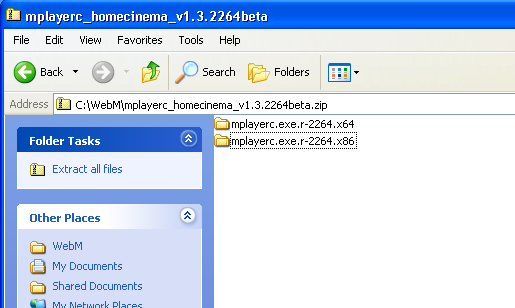
Download: Media Player Classic Home Cinema
Open the ZIP file that you will have downloaded. Inside it are two different folders that will have "x86" and "x64" at the end of the folder name. If you have 32-bit windows, then copy the "x86" folder out of the ZIP archive, or if you have 64-bit Windows, then copy the "x64" folder out of the ZIP archive. If you don't know, stick with the x86 (you can find out by right clicking on My Computer, or Computer, in the Start Menu and clicking Properties).
When you have copied the folder to somewhere on your hard drive, run either mpc-hc.exe for 32-bit or mpc-hc64.exe for 64-bit Windows. You can test to see if your WebM file will play immediately if you want. Next however, we will cover installing the correct filters for WebM to play.
Installing the WebM/VP8 DirectShow filters
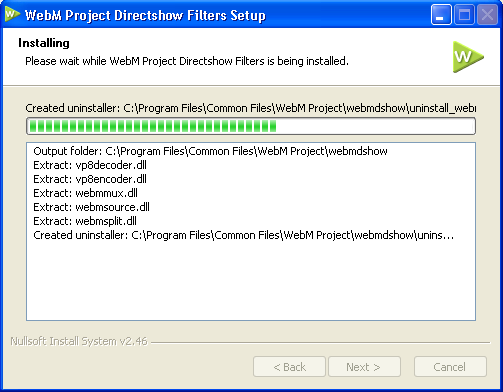
Download: WebM/VP8 DirectShow Filters
Download the WebM/VP8 DirectShow filters from the link above. Open the ZIP file in Windows or in a tool like WinRAR and locate the "install_webmdshow.exe" file. Run it and it will launch a step-by-step installer, as shown above.
What this download will do is add DirectShow filters that will make it possible for Media Player Classic to read from the WebM multimedia container, and also decode the VP8-compressed video (so in other words, play the video).
You do not need to install the OGG codecs since Media Player Classic has internal filters for OGG Vorbis audio.
Association WebM files with Media Player Classic
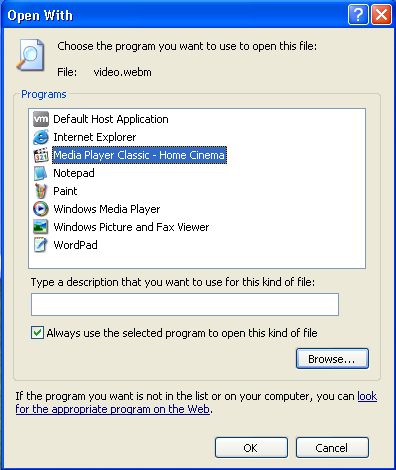
You are going to want all of your .webm files to open with Media Player Classic automatically from now on. If they are currently not associated with any player (no player opens automatically when you double click them), then right-click on a WebM file and click Open. Then choose the option to "select a program from a list".
Media Player Classic Home Cinema probably will not be in the list by default so you will need to add it to the list. Click the Browse button and use the file browser that pops up to navigate to the directory that you have the Media Player Classic Home Cinema executable file in (mpc-hc.exe for 32-bit Windows, mpc-hc64.exe for 64-bit Windows.) Select the file and click Open and you will see that Media Player Classic Home Cinema will have become an option in the list. Select it, and then click the option to "Always use the selected program to open this kind of file." Click OK.
If your WebM files are already associated with another program and you want to change it to Media Player Classic, then right click on a .webm file and click Open With. Choose the option to select a program from a list. Media Player Classic Home Cinema may not be in this list and if it isn't then add it to it as described in the last paragraph, and then click the option to "Always use the selected program to open this kind of file." Click OK
Now when you double click a file with a .webm extension, Media Player Classic should load automatically (unless you change its location).
Association WebM files with Media Player Classic
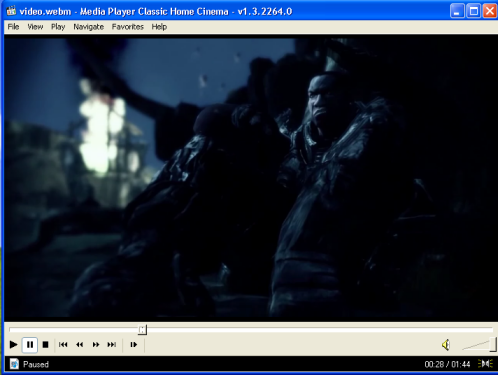
Media Player Classic Home Cinema is generally a very stable player and you should not run into any trouble playing WebM content once you have the correct filters installed. However, some things do go wrong at times for all players, so if you need help or want to ask a question, please visit our Discussion Forums.
Options for playing WebM files
Below are the options we have available for playing WebM multimedia files. This list will continually be updated as new software releases are made and more options are available for the emerging format.
Play WebM files on Microsoft Windows | |
|---|---|
Play WebM files with Windows Media Player on WindowsRecommended Option: You can play WebM content in Windows Media Player by installing the correct filters and other software. This will guide you through it. Read More! | |
Play WebM files with VLC Media Player on WindowsEasiest Option: VLC Media Player is the easiest and fastest option for playing WebM files because it supports the container, video and audio. Read More! | |
Play WebM files with Media Player Classic on WindowsAlternative Option: Media Player Classic has some core support for WebM files. This player is an optional alternative to Windows Media Player. Read More! |
Other Options for WebM | |
|---|---|
Find and play WebM content on the InternetOptional: This page looks at finding WebM content on the Internet that you can play back in a compatible web browser. Read More! | |
Download WebM videos from YouTubeOptional: YouTube has a large amount of WebM content already available for viewing. This page looks at how to rip WebM files from YouTube. Read More! |
Technical Information: What are WebM files?
WebM is a media file format designed for use on the web. It competes with Adobe's Flash format and H.264 and has a major advantage in being an open, royalty-free multimedia format. It defines a matroska-like multimedia container structure consisting of video compressed with the open VP8 codec and audio compressed with the Vorbis audio codec.
The WebM project grew largely out of Google's acquisition of On2 Technologies in 2009. The project distributes WebM related software under a BSD-like license structure.
It was announced at Google's I/O conference in 2010, at which time the support of the Mozilla Firefox browser, Opera browser and Google Chrome browswer was revealed. Microsoft's Internet Explorer 9 will also support WebM content as long as the necessary codecs are installed. Media players such as the VLC player natively support WebM. Google's Android mobile operating system is also slated to get support for WebM in the fourth quarter of 2010.
As for where to find WebM content, Google's video giant YouTube already offers WebM videos with its HTML 5 experimental player with all video files with a resolution higher than 720p being automatically encoded to WebM (420p + 720p as of August 2010) when uploaded to the site.
The WebM project hopes to acheve the following goals..
- Low computational footprint to enable playback on any device, including low-power netbooks, handhelds, tablets, etc.
- Simple container format
- Highest quality real-time video delivery
- Click and encode. Minimal codec profiles, sub-options; when possible, let the encoder make the tough choices.
As of August 2010, the developer preview releases of browsers supporting WebM are not optimized thoroughly and therefore, for now, have a higher computational footprint for screen rendering than the project expects for general releases.
| How to play WebM files | Currently Viewing: Play WebM with Media Player Classic -- Go To |
previousWindows: Play WebM with VLC Media Player
|
nextWeb: Find & Play WebM videos in Internet browser
Written by: James Delahunty

