| How to play WebM files | Currently Viewing: Play WebM in Windows Media Player -- Go To |
Windows: Play WebM files in Windows Media Player
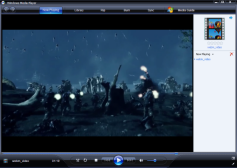 Windows Media Player will not play WebM files without having to install some extra free software. The player is incapable of splitting the WebM container format or playing the video and audio content because it does not have the necessary software to do so unless it has been installed previously. On this page you will see exactly what you need to download and install (and why) so you can play your WebM files in Windows Media Player from now on.
Windows Media Player will not play WebM files without having to install some extra free software. The player is incapable of splitting the WebM container format or playing the video and audio content because it does not have the necessary software to do so unless it has been installed previously. On this page you will see exactly what you need to download and install (and why) so you can play your WebM files in Windows Media Player from now on.Software Requirements
| Software you must download and install | |
| WebM/VP8 DirectShow Filters | |
| Required: You will need to download the WebM/VP8 DirectShow filters for WebM video playback in Windows Media Player. Download! | |
| Xiph.org OGG Open Codecs | |
| Required: You will need to download the Xiph.org Open OGG codecs for WebM audio (Vorbis) playback in Windows Media Player. Download! |
The above software will be required for the remainder of this guide. The guide assumes you have Windows Media Player already installed, but if not, you can get Windows Media Player 11 for Windows XP here.
Attempting to play WebM in Windows Media Player
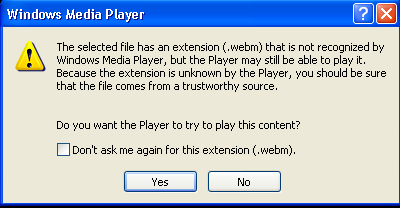
If you attempt to play WebM content in Windows Media Player the most likely first thing you will see is the message box shown above (or a variant of it). Essentially, Windows Media Player is unfamiliar with the .webm extension on the video file, but it will attempt to play the content anyway. However, unless you have previously installed codec packs (even then its still questionable) it will most likely fail to identify the content and play it.
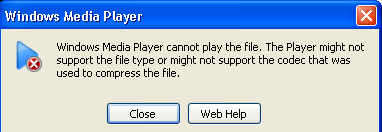
"Windows Media Player cannot play the file. The Player might not support the file type or might not support the codec that was used to compress the file."
The message is exactly right. It does not support the file type (WebM multimedia container file) and it does not have either the video codec used to decompress the video (VP8) or the audio codec needed to decompress the audio (OGG Vorbis). Luckily however, since Windows Media Player is a DirectShow-based player, you can install DirectShow filters to fix these problems, and that is exactly what we will do.
Install WebM & VP8 video DirectShow filters
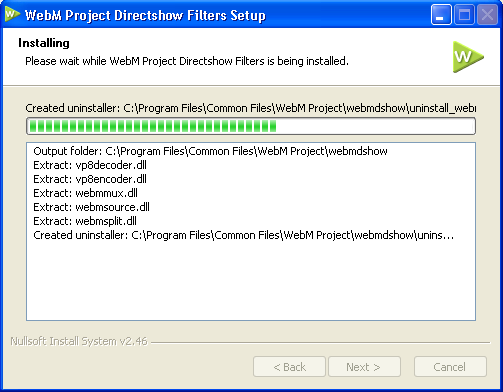
Download: WebM/VP8 DirectShow Filters
Download the WebM/VP8 DirectShow filters from the link above. Open the ZIP file in Windows or in a tool like WinRAR and locate the "install_webmdshow.exe" file. Run it and it will launch a step-by-step installer, as shown above.
What this download will do is add DirectShow filters that will make it possible for Windows Media Player to read from the WebM multimedia container, and also decode the VP8-compressed video (so in other words, play the video).
However, what good is the video without the audio? The official WebM/VP8 DirectShow filters do not include software for the OGG Vorbis audio. We need to install the OGG codecs next.
Install Xiph.org Open Codecs
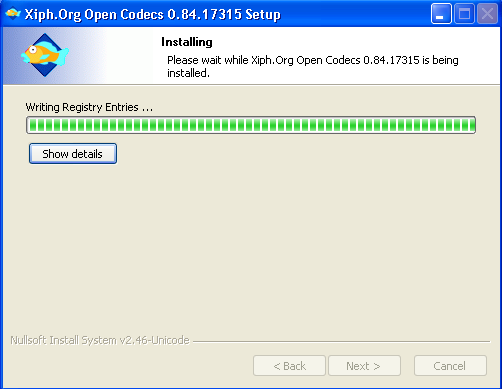
Download: Illiminable Ogg Directshow Filters for Speex, Vorbis, Theora and FLAC (32bit & 64bit)
Download the OGG codecs from the link above. The installer is very straight-forward. It will install the Xiph.org codecs for OGG Vorbis, Theora, Speex and FLAC, and when it is installed, Windows Media Player will be able to play audio in WebM files.
Please note that if you have ffdshow installed, it already handles OGG decoding and so Windows Media Player would call on it for the audio.
Associate .webm file extension with Windows Media Player
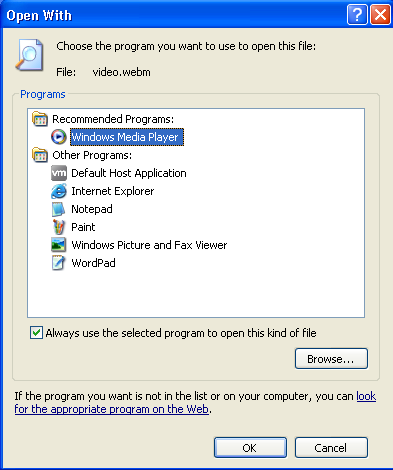
You are going to want all of your .webm files to open with Windows Media Player automatically from now on. If they are currently not associated with any player (no player opens automatically when you double click them), then right-click on a WebM file and click Open. Then choose the option to "select a program from a list". Windows Media Player should be in this list automatically so select it, and then click the option to "Always use the selected program to open this kind of file."
If your WebM files are already associated with another program and you want to change it to Windows Media Player, then right click on a .webm file and click Open With. Choose the option to select a program from a list. Windows Media Player should be in this list automatically so select it, and then click the option to "Always use the selected program to open this kind of file."
Now when you double click a file with a .webm extension, Windows Media Player should load automatically.
Playing WebM Files in Windows Media Player
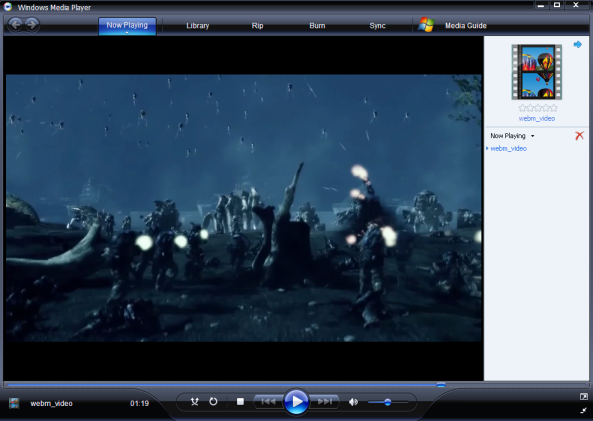
Now Windows Media Player should play your WebM file properly. If you get jumpy or strange playback, please note that this could be due to high resolution if you have a somewhat old processor (many WebM files contain High-definition video content.)
If it doesn't work, or you get an error or the player crashes, please visit our Discussion Forums and post a question in the appropriate forum for assistance.
Options for playing WebM files
Below are the options we have available for playing WebM multimedia files. This list will continually be updated as new software releases are made and more options are available for the emerging format.
Play WebM files on Microsoft Windows | |
|---|---|
Play WebM files with Windows Media Player on WindowsRecommended Option: You can play WebM content in Windows Media Player by installing the correct filters and other software. This will guide you through it. Read More! | |
Play WebM files with VLC Media Player on WindowsEasiest Option: VLC Media Player is the easiest and fastest option for playing WebM files because it supports the container, video and audio. Read More! | |
Play WebM files with Media Player Classic on WindowsAlternative Option: Media Player Classic has some core support for WebM files. This player is an optional alternative to Windows Media Player. Read More! |
Other Options for WebM | |
|---|---|
Find and play WebM content on the InternetOptional: This page looks at finding WebM content on the Internet that you can play back in a compatible web browser. Read More! | |
Download WebM videos from YouTubeOptional: YouTube has a large amount of WebM content already available for viewing. This page looks at how to rip WebM files from YouTube. Read More! |
Technical Information: What are WebM files?
WebM is a media file format designed for use on the web. It competes with Adobe's Flash format and H.264 and has a major advantage in being an open, royalty-free multimedia format. It defines a matroska-like multimedia container structure consisting of video compressed with the open VP8 codec and audio compressed with the Vorbis audio codec.
The WebM project grew largely out of Google's acquisition of On2 Technologies in 2009. The project distributes WebM related software under a BSD-like license structure.
It was announced at Google's I/O conference in 2010, at which time the support of the Mozilla Firefox browser, Opera browser and Google Chrome browswer was revealed. Microsoft's Internet Explorer 9 will also support WebM content as long as the necessary codecs are installed. Media players such as the VLC player natively support WebM. Google's Android mobile operating system is also slated to get support for WebM in the fourth quarter of 2010.
As for where to find WebM content, Google's video giant YouTube already offers WebM videos with its HTML 5 experimental player with all video files with a resolution higher than 720p being automatically encoded to WebM (420p + 720p as of August 2010) when uploaded to the site.
The WebM project hopes to acheve the following goals..
- Low computational footprint to enable playback on any device, including low-power netbooks, handhelds, tablets, etc.
- Simple container format
- Highest quality real-time video delivery
- Click and encode. Minimal codec profiles, sub-options; when possible, let the encoder make the tough choices.
As of August 2010, the developer preview releases of browsers supporting WebM are not optimized thoroughly and therefore, for now, have a higher computational footprint for screen rendering than the project expects for general releases.
| How to play WebM files | Currently Viewing: Play WebM in Windows Media Player -- Go To |
Written by: James Delahunty

