| How to play WebM files | Currently Viewing: Rip WebM videos from YouTube -- Go To |
Web: Rip WebM videos from YouTube
 August 2010: If you know how to find WebM videos on YouTube (which we will cover here) then it is possible to download the WebM videos from YouTube already. This includes any High-definition videos that are available too, whether it is game trailers or gameplay videos, or normal movies trailers or something similar, as long as it is there, you can download it to your computer for offline viewing using any of the methods in this WebM section on AfterDawn. Let's see how it is done.
August 2010: If you know how to find WebM videos on YouTube (which we will cover here) then it is possible to download the WebM videos from YouTube already. This includes any High-definition videos that are available too, whether it is game trailers or gameplay videos, or normal movies trailers or something similar, as long as it is there, you can download it to your computer for offline viewing using any of the methods in this WebM section on AfterDawn. Let's see how it is done.Introduction, Requirements and Browsers
| Software you must download and install | |
| JDownloader | |
| Required: You need to download JDownloader from AfterDawn and install it. You may need to install the Java Runtime Environment as part of the installation. Download |
JDownloader is a free application written in Java which we will get into later. Firstly however, we need to talk about web browsers. What you need is basically a compatible web browser. The WebM project lists a selection of supported web browsers and as of August 2010, this is the list...
- Mozilla Firefox 4 Beta 1 and later
- Opera 10.60 and later
- Google Chrome 6, beta and dev channels
- Chromium nightly trunk build as of 20100520
You will have to make sure that you are using a WebM compatible browser for any chance of seeing WebM in action.
Now that you know that much, you need to sign up for Google's YouTube HTML5 Beta (don't worry, you don't even need an account).
Finding WebM Files: Join YouTube's HTML5 Beta
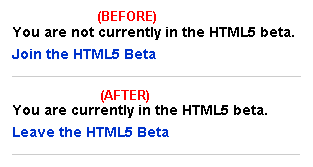
Head over to YouTube's HTML5 page at www.youtube.com/html5. Look toward the bottom the page for the link that says "Join the HTML5 Beta". Click it. That's it, you are in. As soon as the link changes to "Leave the HTML5 Beta", you are part of it and obviously, if you click the link you will no longer be.
You will now be using Google's HTML5 player when you are watching videos (which is still really a work in progress). However, since its a HTML5 player, it is capable of displaying WebM video for you. Not all videos are converted to WebM however, with FLV and H.264 still dominant. Videos that are uploaded in resolutions higher than 720p are converted to WebM as well (into 480p and 720p videos).
How do you know if the video you are watching is WebM and not something else? Well the trick is to modify the search URL to display WebM results. We'll see how to do that now.
Finding WebM Files: Get WebM Search Results
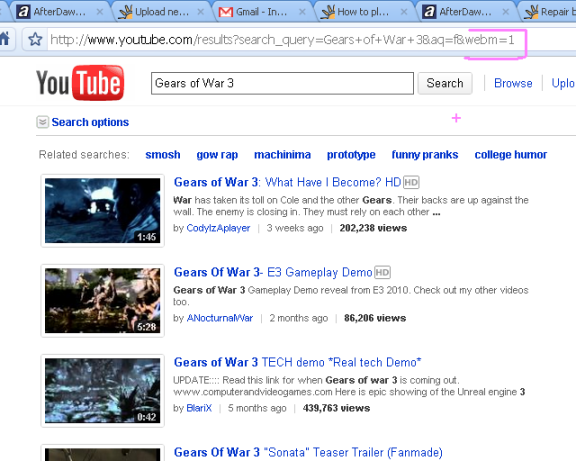
If I search for the term "Gears of War 3" in YouTube, the results will show links with all kinds of video available on YouTube. When I search it, the address bar in my window will look like this...
http://www.youtube.com/results?search_query=Gears+of+War+3&aq=f
But if I were to edit it and search it like THIS instead...
http://www.youtube.com/results?search_query=Gears+of+War+3&aq=f&webm=1
Then the search results are much different. By adding "&webm=1" to the end of the URL of a YouTube search, the search engine will return results that feature WebM content. To try it out, try it with terms like "trailers," and other things you would expect high quality video to be available for.
When you play it, it will play back WebM content in the HTML 5 player (try it on the highest resolution you can get).
Ripping WebM Files: JDownloader Installation
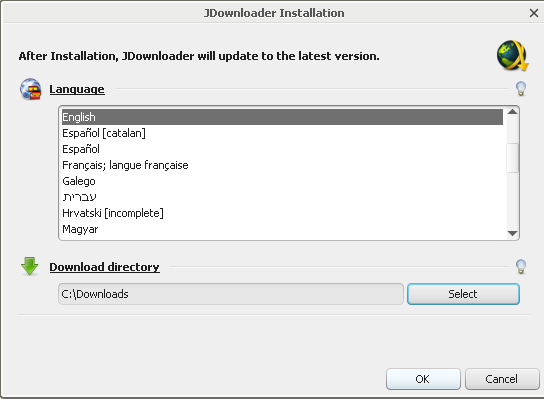
Download: JDownloader
Run the JDownloader installer. As part of the JDownloader setup, you might need to install the Java Runtime Environment if you do not already have it installed. This is an essential download or else JDownloader simply cannot run. If Windows Firewall automatically blocks it, click the button to unblock it.
After selecting your language, it is wise to select a default download directory for JDownloader that is easily remembered and accessible. I have set mine in the picture to C:\Downloads which is pretty easy to remember.
Also, JDownloader will likely have possibly hundreds of files that need to be updated on its first run. Allow JDownloader to update as it should only take a few minutes and you need it best results and stability.
Once it is finished installing, click the Linkgrabber tab.
Ripping WebM Files: Copy YouTube link into JDownloader
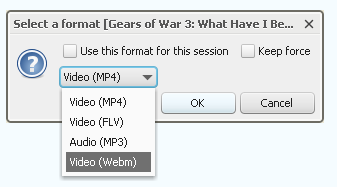
JDownloader is coded to grab links it can download from right from the Windows clipboard. Find a YouTube video in WebM that you want to save to your computer using the method with the search results showed earlier. Then, when you find the video you want to rip, simply select all of the text in the address bar and right click, and click Copy (or hit CTRL+C, whichever you prefer).
Now go to JDownloader and wait a few seconds for it to analyze the link. It should now prompt you with what you see in the image above; an option of what video format available with that link that you'd like to save. Of course, click WebM and click OK.
Ripping WebM Files: Copy YouTube link into JDownloader
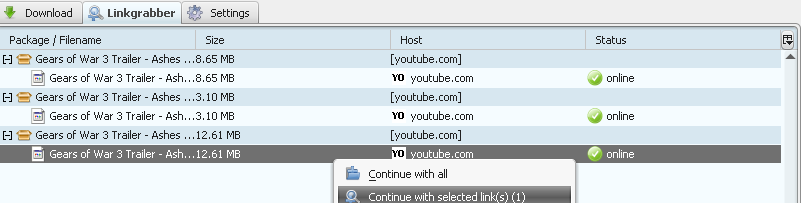
JDownloader will now load the WebM options from that YouTube link into the Linkgrabber tab. Look out for clues like "720p", which is High-definition. Generally speaking the bigger the filesize the better the quality is.
To start the download, right click on the WebM copy of the video that you want to save and click "Continue with selected links."
Ripping WebM Files: Downloading with JDownloader

JDownloader will begin change to the Download tab and will download the WebM file from YouTube into the default directory that you set earlier. This download is generally quite fast. When it is finished, you can use any of the options given in this WebM section on AfterDawn to play the WebM file.
If you have any problems or need any assistance, please visit our Discussion Forums and ask for help there.
Options for playing WebM files
Below are the options we have available for playing WebM multimedia files. This list will continually be updated as new software releases are made and more options are available for the emerging format.
Play WebM files on Microsoft Windows | |
|---|---|
Play WebM files with Windows Media Player on WindowsRecommended Option: You can play WebM content in Windows Media Player by installing the correct filters and other software. This will guide you through it. Read More! | |
Play WebM files with VLC Media Player on WindowsEasiest Option: VLC Media Player is the easiest and fastest option for playing WebM files because it supports the container, video and audio. Read More! | |
Play WebM files with Media Player Classic on WindowsAlternative Option: Media Player Classic has some core support for WebM files. This player is an optional alternative to Windows Media Player. Read More! |
Other Options for WebM | |
|---|---|
Find and play WebM content on the InternetOptional: This page looks at finding WebM content on the Internet that you can play back in a compatible web browser. Read More! | |
Download WebM videos from YouTubeOptional: YouTube has a large amount of WebM content already available for viewing. This page looks at how to rip WebM files from YouTube. Read More! |
Technical Information: What are WebM files?
WebM is a media file format designed for use on the web. It competes with Adobe's Flash format and H.264 and has a major advantage in being an open, royalty-free multimedia format. It defines a matroska-like multimedia container structure consisting of video compressed with the open VP8 codec and audio compressed with the Vorbis audio codec.
The WebM project grew largely out of Google's acquisition of On2 Technologies in 2009. The project distributes WebM related software under a BSD-like license structure.
It was announced at Google's I/O conference in 2010, at which time the support of the Mozilla Firefox browser, Opera browser and Google Chrome browswer was revealed. Microsoft's Internet Explorer 9 will also support WebM content as long as the necessary codecs are installed. Media players such as the VLC player natively support WebM. Google's Android mobile operating system is also slated to get support for WebM in the fourth quarter of 2010.
As for where to find WebM content, Google's video giant YouTube already offers WebM videos with its HTML 5 experimental player with all video files with a resolution higher than 720p being automatically encoded to WebM (420p + 720p as of August 2010) when uploaded to the site.
The WebM project hopes to acheve the following goals..
- Low computational footprint to enable playback on any device, including low-power netbooks, handhelds, tablets, etc.
- Simple container format
- Highest quality real-time video delivery
- Click and encode. Minimal codec profiles, sub-options; when possible, let the encoder make the tough choices.
As of August 2010, the developer preview releases of browsers supporting WebM are not optimized thoroughly and therefore, for now, have a higher computational footprint for screen rendering than the project expects for general releases.
| How to play WebM files | Currently Viewing: Rip WebM videos from YouTube -- Go To |
Written by: James Delahunty

