Find what video and audio codecs you need by using GSpot
If you have received a video files, such as an AVI file, but cannot play it, it may be because you do not have the appropriate codecs installed on your computer. The video and audio tracks in a file have been "encoded" or "coded", and in order to play the file back you need to "decode" it. This is where a Codec comes in to play (Coder / Decoder). A media player, such as WMP (Windows Media Player) may require you install a codec in order to play a video file and in this guide you will see how to check a video file with Gspot to determine what you need to play it (and more useful information).
Introduction & Requirements
GSpot - Download and install this freeware.
GSpot will allow us to open our AVI files, which it will analyze to determine what codecs are needed for the video and audio streams and other information about them such as aspect ratio, resolution, bitrate, sampling frequency, framerate & the number of channels of audio in the source.
Note: AviCodec can also give you information on more video formats than GSpot currently supports. There is a guide for AviCodec here.
GSpot Interface
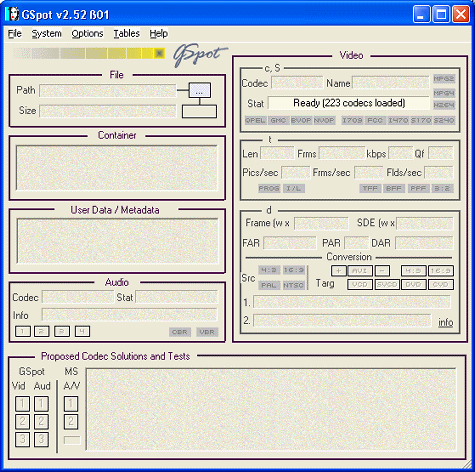 OK so the first time you look at GSpot it looks a bit too busy, but it certainly is not complicated and is a very useful app. We won't check out all the menus that the program offers, but we'll just run over the layout first. There are two columns containing information on video files that you open with the software.
OK so the first time you look at GSpot it looks a bit too busy, but it certainly is not complicated and is a very useful app. We won't check out all the menus that the program offers, but we'll just run over the layout first. There are two columns containing information on video files that you open with the software.
On the right, we have the video stream data. On the left there is information on the container (like AVI), any metadata that might be read from the file and the Audio stream data. For now it is all blank so you need to open a file in it.
Open a video file
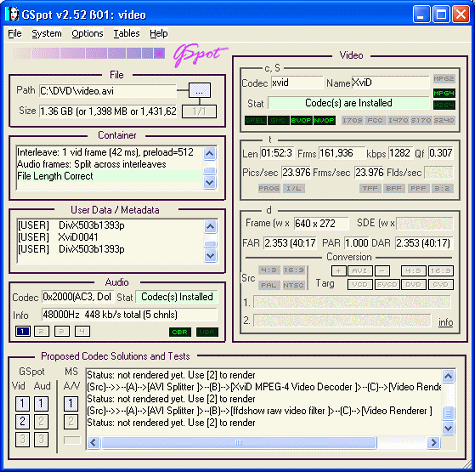 You can either click File --> Open or the button beside the Path field to open your source video file. Once you have opened a file you will notice the large amount of information that this program can offer to you about your video files.
You can either click File --> Open or the button beside the Path field to open your source video file. Once you have opened a file you will notice the large amount of information that this program can offer to you about your video files.
The actual codec name for the video is the first detail under video on the right hand side of the program. In this case it is XviD. You will notice that right underneath this is tells me also that "Codec(s) are Installed" - this is because I have the Koepi Xvid Codec installed on my system.
If you look to the lower left hand side, you will see the audio codec name is also visible. If you can't fully see the name because of the limited display space it has, select the text and then move your mouse to the right, outside the text box and it will scroll across. In this case my audio is AC3 audio. It tells me beside this that Codec(s) Installed.
Analyzing the information from GSpot
There is a lot more you can find out about your video from GSpot than just what codecs you require to play the file.
Video
The Video information gives you the bitrate, framerate, resolution, aspect ratio and the codec used to code the video (this is what we need). Along with this information, GSpot will even tell you whether or not this is supported under the current codecs and filters you have installed (It will say Codecs are installed)..
Audio
The audio information gives you the the bitrate, sampling frequency, number of channels, and the codec used to code the audio (this is what we need). Beside this information you an read whether or not the audio is supported under the current codecs and filters you have installed (It will tell you the codec is installed).
What you will commonly find
AVI files are probably the most downloaded file type, so the most common codecs required are DivX (download here) and XviD (download here). You can also install the FFDShow filters; it's a much quicker solution and will help you to playback most of the files you download in your favorite media players.
Sometimes video playback will work, but there is no sound. Analyze the results from GSpot and it will tell you what codec was used to code the audio in the file. Commonly its MP3 audio, but sometimes it can also be AC3 or other. If it's AC3 audio, then installing the AC3Filter will allow you to play the audio in software media players like WMP.
For more on how to play AVI files, check out this guide.
Finally
Hopefully this guide will have shown you how to get the codec information required to watch a video file with your favorite media player. If you need further assistance, please visit our Discussion Forums and ask your questions there.
Recommended Media Players
Everyone should have the following media players.
Media Player Classic
Zoom Player
VLC Media Player
We have a good selection of freeware players available on our site.
Version History
v1.0 - 8th of May, 2006 by Dela
Written by: James Delahunty

