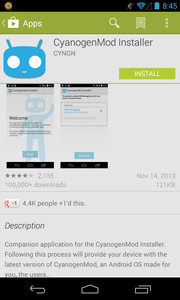 In September, CyanogenMod, the popular custom Android developer became a real company, Cyanogen Inc., and raised $7 million in venture capital funding as it provided plans to become the third biggest operating system in the world behind Android and iOS.
In September, CyanogenMod, the popular custom Android developer became a real company, Cyanogen Inc., and raised $7 million in venture capital funding as it provided plans to become the third biggest operating system in the world behind Android and iOS.
To remedy the situation, Cyanogen Inc. began work on the CyanogenMod Installer, an app that walks you through the process of get your phone to the latest version of CyanogenMod. It requires a PC currently (OS X support coming soon) and there are only a handful of phones that can use it so far, but the eventual goal is to make it available to all Android handsets.
For this guide and review, I used an unlocked Google Nexus 4, running on stock Android 4.3 Jelly Bean. Read ahead for the process and initial thoughts on the operating system.
Why CyanogenMod?
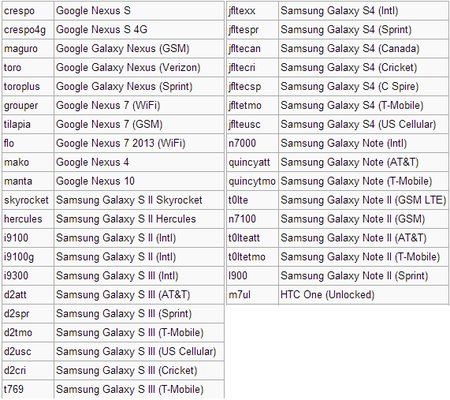
The first question most of you will have is, why CyanogenMod? The operating system runs a stock version of Android, stripping carrier bloat, and adds a plethora of additional personalization and added security features. CyanogenMod is also updated very rapidly, meaning if there is a major update from Google there is also a major update from Cyanogen coming. You will no longer have to wait for your manufacturer or carrier to test and approve operating system updates. As some smartphone owners have learned the hard way, this process can sometimes take months, if it happens ever.
For the time being, check the above screenshot to see if your device is approved to use the CM Installer in its current beta state. All HTC One models are also supported, but were cut from the list above.
Guide: The Installation Process
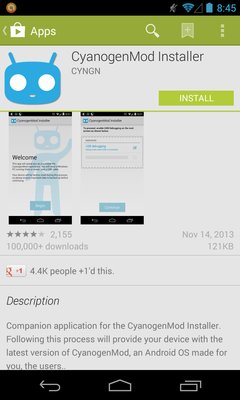
The first step in installing the operating system using the new installer is to head over to the Google Play Store and search for "CyanogenMod Installer." Once the application comes up, download and install as you normally would any other app. At this point, if you have not already backed up your data, use your favorite method to do so, as the installation will completely wipe your phone of any existing data and even doing a recovery to stock later will not bring it back.
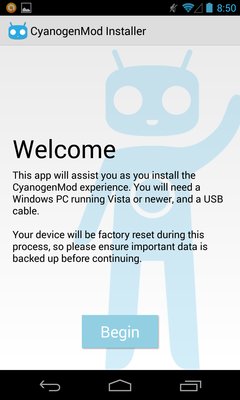
Once you are done, open the app for the first time. You will be greeted by a welcome screen explaining that you need a PC vista Windows Vista, 7 or 8 and a USB cable. I would recommend using the OEM cable that came with your phone if possible, but any should do. Hit 'Begin' to get started.
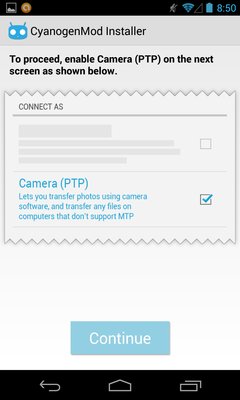
The next step requires a quick fix to your media connectivity settings. You will be taken to the settings page to select "Camera (PTP)" rather than the standard MTP option. That's it. You are done with the manual portion of the installation on your phone itself (with the exception of one quick step detailed below). The page will now prompt you to go to http://get.cm which redirects to beta.download.cyanogenmod.org on your Windows PC.
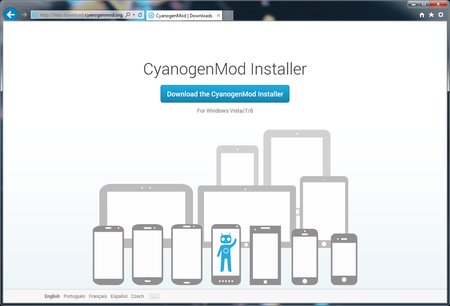
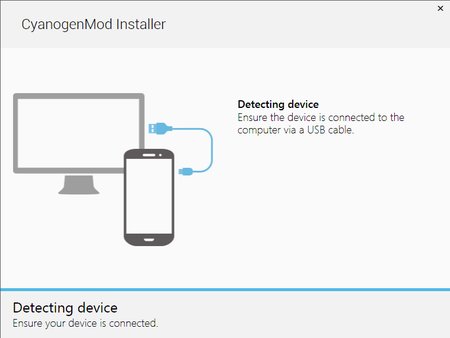
At the site, download the .MSI file and run it once it is done. You can now plug your device into the computer and wait for CM to detect it. (Shouldn't take more than a few seconds). After connecting you will be asked to begin the downloading process. CyanogenMod needs to install the recovery software, the OS itself, and Google Apps.
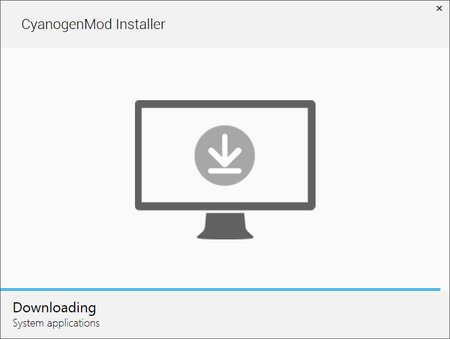
Once the downloading is done, the installer will discover what device you are running. You hit 'Install' to get started. Keep the device on a flat surface, recommends CM, and do not touch it except when the installer asks you to confirm USB debugging. The process should only take a few minutes, and you will see your phone go into recovery mode multiple times as it properly flashes the new operating system.
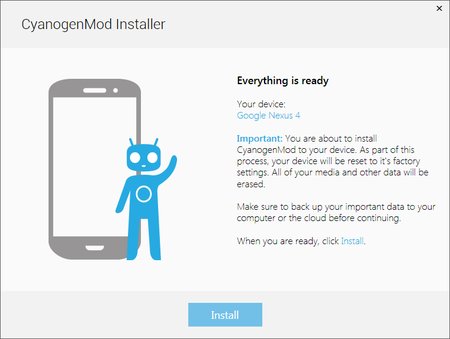
Review: Running CyanogenMod
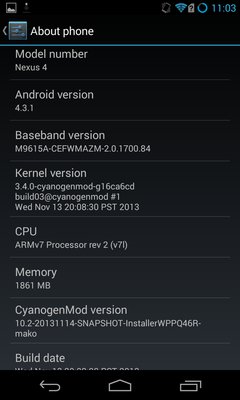
CyanogenMod, at least in this form, installs as Android 4.3.1. It will be very familiar, especially to Google Nexus 4 owners, who were already running the same version of the operating system including Google Apps such as the Play Store, Maps, Gmail and all others. However, CyanogenMod, besides adding speed tweaks, also has a number of features, new native apps and appearance options that your standard OS did not have.
Under the settings page, there are quite a few personalization options. "Home Screen," "Lock Screen," "Themes" and "Interface" are now available each with their own options. Drawer gives you options for the app and widgets drawer, allowing you to choose the orientation of the scrolls, transition effects and even the ability to hide apps and widgets.
In the home screen options, there are some very cool features. You can choose the grid size (rows/columns per home page) up to 7x7, allowing for a lot of apps on each page. Once again you can choose transition and fade effects and you can also make the Google search bar "persistent" meaning it follows you to every home page.
"Interface" is a gesture users dream, as it allows you to create your own quick launch shortcuts for when you gesture from the bottom of the screen. The standard center gesture is Google Now, but there are other options to choose. You can also personalize even more, choosing to hide the top status bar, the battery style and much more.
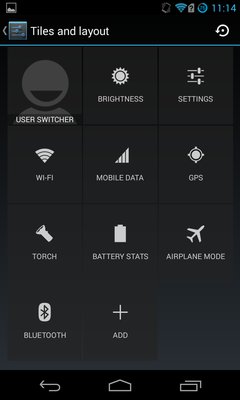
Another feature that is welcome is the addition of the "Torch," basically the flashlight app that every Android owner has from a third-party. The torch is available from the status bar the same way it is available for new iOS 7 users.
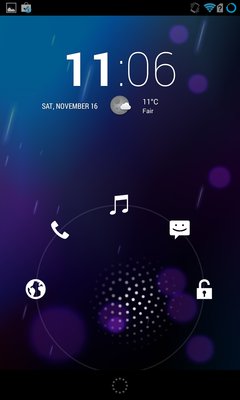
The lock screen has also been revamped, allowing you to use shortcuts right from hitting the power button. Those options are adjustable.
Finally, CyanogenMod adds three new native apps, two of which are related to music. CM has long had its own music applications, taking advantage of Google's lack of good apps (originally) for the services. The "Apollo" music player allows you to control your own music and also makes it easier to sync music over from your PC using a USB cable.
The "DSP Manager" app allows you to boost the bass, use an equalizer or select presets . You can even select a virtual room effect when connected to headphones. There are different settings for speaker, headsets, Bluetooth and docks. In my opinion, these options are excellent.
CyanogenMod has also installed a built-in file manager that rivals my current app for Android, ES Task Manager. Additionally, with CM, you get a Terminal Emulator app, especially helpful if you are into the most advanced features of the operating system and root access.
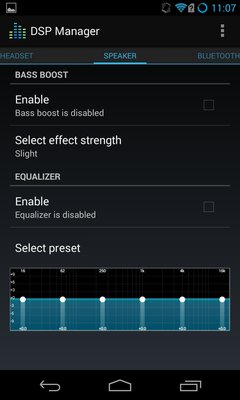
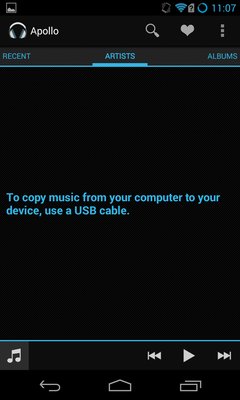
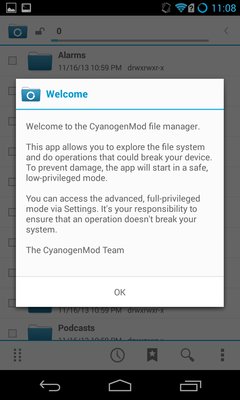
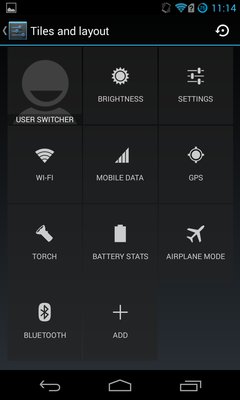
Final Thoughts
Overall, Cyanogen Inc. has made the installation process of their operating system as simple as possible and this is a great thing. The operating system itself is excellent; fast and with personalization options that Google should actively look into.
As long as the company keeps its promise to make the Installer available to as many Android device owners as possible, and keeps updates as rapid as they have in the past, the company has an absolute winner on their hands. Unless you are a fanboy of your manufacturer's user interfaces and its plethora of bloat, I see no reason to not give CyanogenMod Installer a try.










