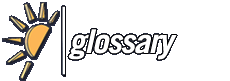ram
Random access memory, more commonly known as RAM is a type of data storage found on all computers.
RAM takes the form of an integrated circuit that allows the stored data to be accessed in any order, basically, at "random".
The word "random" refers to the fact that any piece of data can be returned quickly, and in a constant time, regardless of its physical location and whether or not it is related to the previous piece of data. This contrasts with storage mechanisms such as tapes, magnetic discs and optical discs, which rely on the physical movement of the recording medium or a reading head. In these devices, the movement takes longer than the data transfer, and the retrieval time varies depending on the physical location of the next item.
Current computers can fit anywhere from 256 MB of RAM to 4 GB, but generally the average consumer does not need more than 1024 MB of RAM.
RAM is available as SDRAM, DDR, RDRAM, DDR 2, DDR 3, with the latter being faster and more reliable.
* What is RAM?
Random Access Memory (RAM), is the most effective type of computer memory. It accesses memory at specific locations within the memory cell. The better performance RAM you have in your system, potentially, the faster the searches are conducted; that is what helps to give users a "fast computer".
*How Does RAM work?
RAM will take the form of circuits (i.e. microchip, silicon chip) that allow stored data to be accessed in any order and returned at a fast speed. Think of RAM as a blank CD-R with data on it. The CD-R, often referred to as CD-ROM (Read only memory) is accessed by the drive installed in your computer. The drive has specifications, same as the RAM, that will determine how fast the informaton can be read and viewed. Data on a stick of RAM is accessed and returned in a similiar way.
*What types of RAM are there?
SIMM - Single in-line memory module
- This memory board used a 30-pin connector and was about 3.5 x .75 inches in size (about 9 x 2 cm). In most computers, you had to install SIMMs in pairs of equal capacity and speed. This is because the width of the bus is more than a single SIMM.
DIMM - Dual in-line memory module
- With a 168-pin or 184-pin connector and a size of 5.4 x 1 inch (about 14 x 2.5 cm), DIMMs range in capacity from 8 MB to 1 GB per module and can be installed singly instead of in pairs.
SODIMM - Small outline dual in-line memory module
- SODIMM cards are small, about 2 x 1 inch (5 x 2.5 cm), and have 144 or 200 pins. Capacity ranges from 16 MB to 1 GB per module. To conserve space, the Apple iMac desktop computer uses SODIMMs instead of the traditional DIMMs. Sub-notebook computers use even smaller DIMMs, known as MicroDIMMs, which have either 144 pins or 172 pins.
NOTE: Attached are more types of RAM
*How much RAM do you need?
- Some people say you can have so much RAM that it gets to a point where it's not realized anymore. Others say you can never have enough. I say, there is a reason a particular motherboard may have a maximum capacity of 3GBs or 4GBs of RAM. Utilize those modules when needed, the are there for a reason. Especially if you are a heavy gamer or do work that is graphically intense. The only other piece of hardware in your system more important than the RAM is the CPU. To be honest, there are times when upgrading the type of RAM and/or the amount in your system, will make more of a difference than purchasing a brand new CPU.
When you purchase programs, for example an Operating System (Windows XP) there is always a minimum amount of RAM recommended. Same holds true for games and other various applications. For XP, Microsoft recommends a minimum of 128MBs of RAM. No computer should be under 256MBs of RAM (for the record). That recommendation for XP is based on regular usage. Things such as getting on the internet, word processing, and standard applications like anti-virus.
If you use your system for tasks such as 3-D Modeling, animation, heavy data processing, small server, and intense gaming (to name a few) you will want to exceed the minum amount substantially. Exactly how much depends on all the tasking you have planned for your system, and the multi-taskings you plan on conducting as well.
*Does adding more RAM to your computer make it faster?
Yes, but only up to a certain point. RAM will make your system seem faster, depending on the type of taskings you execute.
When you start a program, the executable file is loaded to your RAM. Depending on the program, the .exe file would use about 2 to 5 megabytes. In addition, DLLs (Dynamic Link Libraries - shared pieces of code for programs) are loaded by the microprocessor; total could be from 10 to 30 megabytes (estimate). The microprocessor will load the files needed. The amount will depend on what you are accessing, high graphical applicatons and/or pages would use a larger percentage of the 10 to 30 megabyte estimation.
A computer only has 64MBs of RAM installed, so VMM (Virtual Memory Manager) comes in handy for the extra space needed. Basically, if an application has not been used for a while but is running, VMM will put that section of the RAM in a swap file on the hard disk. When the program is accessed again, it will reload those files and more than likely swap another program off to the hard disk.
If you have a low amount of RAM, you will notice your system start to blow down due to this process. As you upgrade your system, the swap will become barely noticeable to you while taskings are being conducted on your system. So, if you only use your system for one or two things the minimum amount of RAM will suffice. As I mentioned earlier, utilizing programs that need a lot of RAM to work properly will require more RAM.
You can reach a point where your system has enough RAM and it's as fast as it will get towards multi-taskings. Every system is different, based on the user's settings and hardware. You have to determine what you are using your system for, the minimum requirements of the applications used, and how sufficient your current RAM status is to work with your needs.
Thanks and gratitude to member Techniique for this in depth explanation.